I have started experiencing font corruption / layering in Outlook
We have encountered an issue with font corruption in select areas of Outlook after an Office update (first encountered in Outlook Version 2312 Build 16.0.17126.20000 64-bit)
Example: 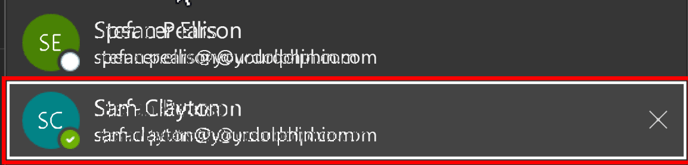
This issue has been resolved with the release of SuperNova / ScreenReader version 23 and onward, if you are only entitled to 22.04 or below, please refer to the workarounds below:
Switching to the Semi-Annual channel
By changing your Office 365 to operate on a "Semi-Annual" channel you will ensure that changes are delivered slower to your Office applications. This delayed delivery of updates ensures that there is a greater time for Office update related issues to be resolved before they reach your machine.
To switch to the semi annual channel you need to:
- Close any open Office applications that are running.
- Download the installer from:
https://downloads.yourdolphin.com/downloads/utils/OfficeSemiAnnual.msi - Run the downloaded installer (this will change two registry keys as detailed below).
- Now launch an office application (Word, Excel, Outlook etc).
- Open the File menu from the Office ribbon bar.
- Navigate to "Account" > "Update Options" > "Update Now".
When the "Update" is complete your Office Applications should be changed to the Semi Annual channel.
More details on changing the Office channel in network environments can be found here: https://learn.microsoft.com/en-us/deployoffice/updates/change-update-channels
More details on changing the Office channel for home users can be found here:
Alternative workaround
If you are not able to change your Office channel/build the following workaround can also be implemented. Please be aware that this workaround will remove TrueFonts support in the office applications it is applied to until the changes are reverted.
Disclaimer: Dolphin Computer Access Ltd. cannot guarantee that problems resulting from the incorrect use of Registry Editor can be solved. Use Registry Editor at your own risk. Before attempting the following, create a backup copy of your Windows Registry and a system restore point. Failure to do this may result in a non-recoverable system.
Add the following registry entries:
[HKEY_LOCAL_MACHINE\SOFTWARE\Dolphin\dol_hook]
[HKEY_LOCAL_MACHINE\SOFTWARE\Dolphin\dol_hook\outlook.exe]
"functions"=dword:00000000
"interfaces"=dword:00000000
"process"=dword:00000000
[HKEY_LOCAL_MACHINE\SOFTWARE\WOW6432Node\Dolphin\dol_hook]
[HKEY_LOCAL_MACHINE\SOFTWARE\WOW6432Node\Dolphin\dol_hook\outlook.exe]
"functions"=dword:00000000
"interfaces"=dword:00000000
"process"=dword:00000000
If you would like to restore TrueFonts support once you have installed an update to SuperNova please delete the registry keys that you created and restart SuperNova.
If you require further assistance on with this issue please contact Dolphin's Support Team or your local Dolphin Dealer.