This article describes how to disable features that may not be allowed in the network environment, and how these changes can be deployed to others.
Disable Features
IT Administrators may disable certain features of SuperNova so that they are not available for users. To do this:
- Navigate to the SuperNova installation directory C:\Program Files (x86)\Dolphin\Snova___
- Run the application “enterpriseconfig.exe”.
- On the “Features” page, alter the settings for the items:
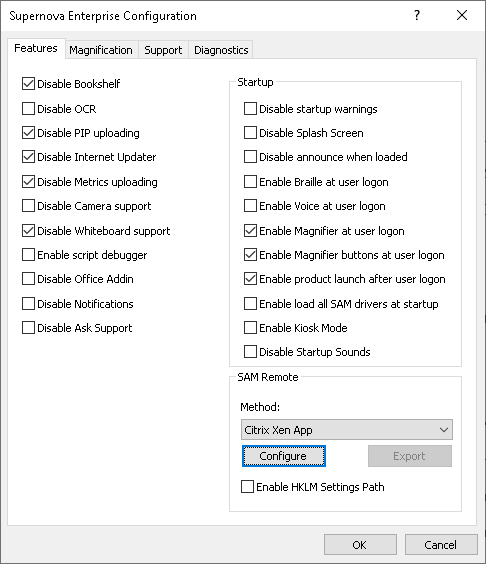
4. If you need to deploy these settings to multiple users or to multiple systems click on the "Diagnostics" tab of the Enterprise Configuration tool.
5. Click on "Export Settings" button to save the files to a registry key that can be deployed.
Required Settings for Firewall
To allow access to some features you may need to allow access through your firewall:
- The Product Improvement Program (PIP) and crash feedback system use the Windows BITS service transfer system to send data to: pip.yourdolphin.com (ports 80 / 443).
- The Hotkey helper uses: hotkeys.yourdolphin.com (port 80).
