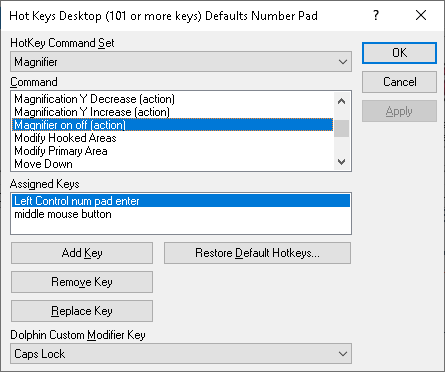Changing SuperNova’s default hotkey assignments.
This article describes how to change which keyboard shortcuts are used to perform different functions in SuperNova. This may be for personal preference, or because one or more of SuperNova’s hotkeys clashes with a key combination in another app.
Changing or removing a hotkey assignment in SuperNova is quick and easy process. To do this:
- Open the SuperNova Control Panel.
- Open the “General” menu
- Choose “Keyboard and Hotkeys”.
- Choose “Hotkeys”.
- From the “Hotkey Command Set” drop down, choose the hotkey category you are interested in. For example, if you want to change the hotkey to turn magnification on and off, choose “Magnifier” from the list.
- Now select the hotkey you wish to change in the “Command” list.
- If you simply wish to remove the hotkey, because it conflicts with a keyboard shortcut in another application, simply choose “Remove Key”. If you wish to change the hotkey that is currently assigned to something else, choose “Add Key”.
- Choose the “Press to use keyboard to define” button.
- Now press the key combination you want to use for this hotkey.
- Choose “OK”.