Creating a magnified screenshot with SuperNova
This article describes how you can create screenshots that show the magnification and other visual enhancements, if needed by Dolphin Support or to use in your training materials.
If you have SuperNova or Dolphin ScreenReader version 22.01 or later then simply press CAPS LOCK + PRT SC to capture the image, this can then be pasted into an edit area such as the body of an email or a Word document by pressing CONTROL + V.
If you have a SuperNova 21.03 or earlier you will need to first define the key, to do this:
- Open the “SuperNova Control Panel.”
- Open the “General” menu
- Choose “Keyboard and Hotkeys”
- Choose “Hotkeys”
- From the “Action” category, select the item “Screen capture” from the list below.
- Choose “Add Key” button.
- Choose “Press to use keyboard to define”. Now press your chosen hotkey – we would recommend using the PRNT SCRN key,
- Choose "OK".
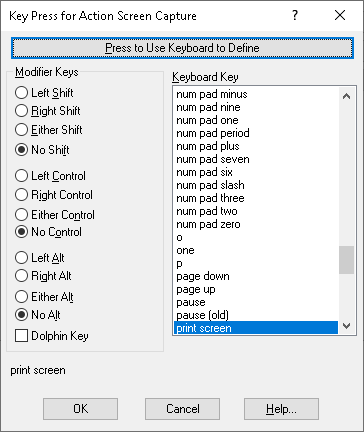
Now when you press your hotkey chosen, it will capture the image as it is displayed, you can paste this image into an email or document.