Adjust Windows settings to increase the text cursor size in GuideConnect.
This article describes which settings in the Windows Ease of Access Centre are should be adjusted to change the appearance of the GuideConnect text cursor.
Making changes to the Windows 10 text cursor will in turn be reflected in GuideConnect, for example when writing emails, letters or documents. To do this:
- Press WINDOWS KEY + U to open the “Ease of Access Centre”
- Choose “Text Cursor” in the left-hand menu.
- To increase the thickness of the text cursor, adjust the slider called “Change text cursor thickness” until you reach your desired size.
- To add highlighting to make the cursor easier to see, enable the “Turn on text cursor indicator”.at the top of the screen.
- Choose a colour for the text cursor indicator – the default is blue.
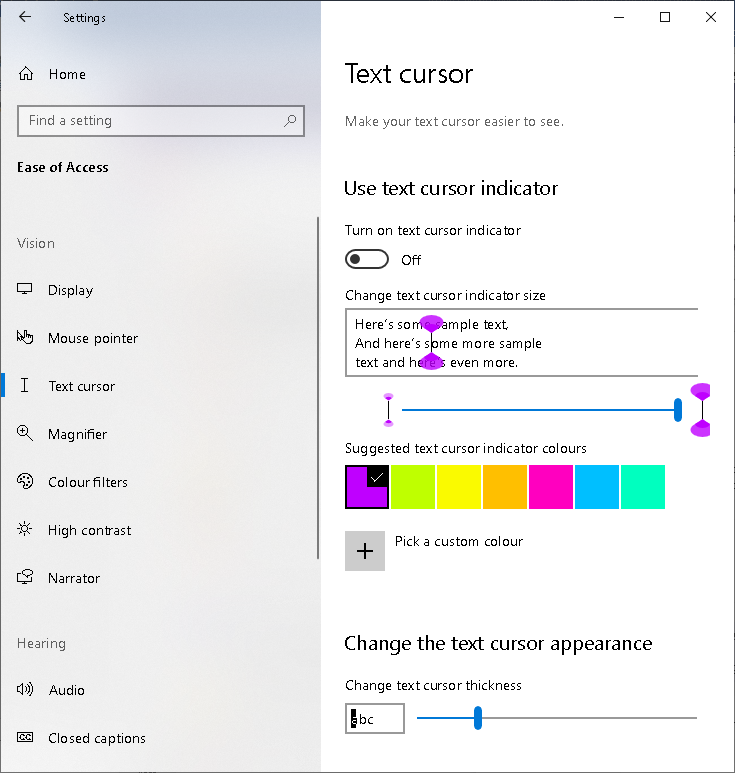
Watch the video