No magnification or mouse pointer when starting SuperNova on a VDI session from Microsoft Hyper-V.
When SuperNova starts on a Hyper-V session, there is no magnification nor highlighting, and the mouse pointer may disappear.
-
Install Hyper-V Integration Services.
This would occur if the Microsoft Hyper-V Integration Services have not been installed. To install these:
- Open “Hyper-V Manager”
- Choose the virtual machine you want to update.
- Choose “Connect”
- Open the “Action” menu.
- Choose “Insert Integration Services Setup Disk”.
- Inside the Guest virtual machine, choose the DVD drive with the installation files
- RIGHT CLICK the DVD drive and choose “Install Hyper-V Integration Services”.
- The installation/upgrade of Hyper-V Integration Services will begin
- Once complete, be sure to reboot the client / server.
- Verify the version of Hyper-V Integration Services in the Hyper-V Manager VM Summary information
2. Adjust Enterprise Configuration Tool Settings
If you still do not have any magnification within the VM, run the Enterprise Configuration Tool located in:
C:\Program Files *x86(\Dolphin\Snova____\enterpriseconfig.exe
Now open the "Magnification" page:
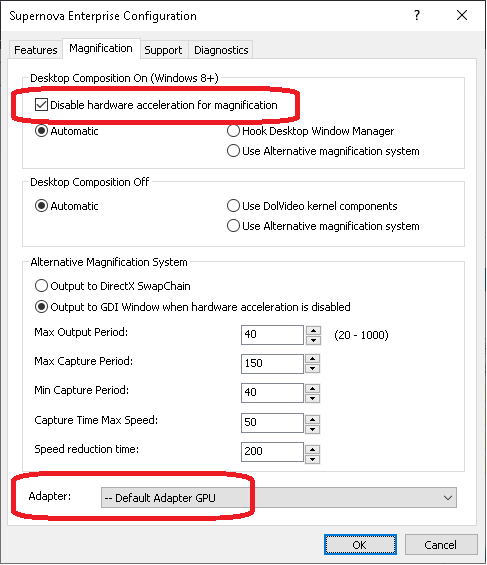
- Under the "Desktop composition On" section, enable "Disable Hardware Acceleration for Magnification".
- Under the "Adapter" section choose "Default GPU".
Now restart SuperNova.