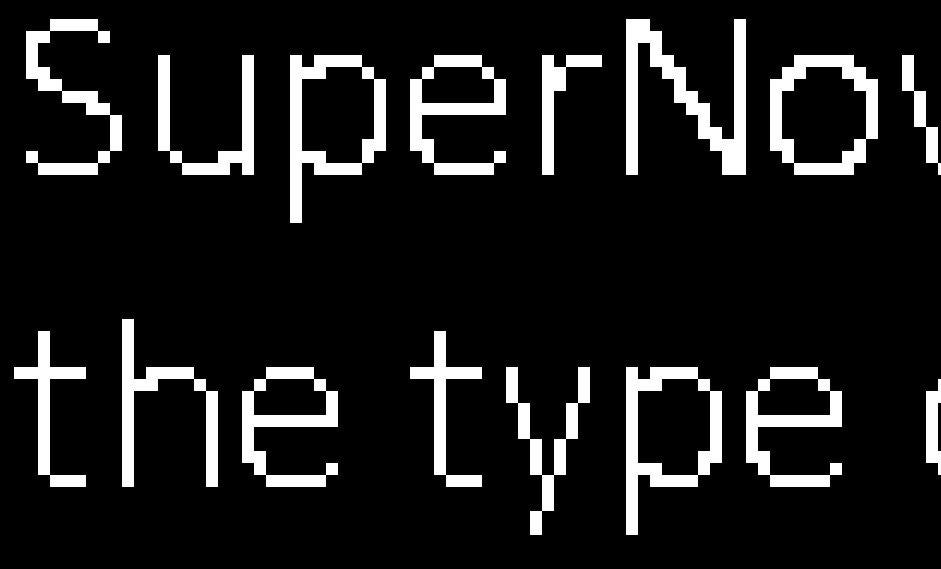Text in PDF documents in Adobe Acrobat does not appear as smooth as in other applications.
When magnifying text in PDF files in Adobe Acrobat Reader, the fonts do not appear as smooth as when doing the same in other applications such as Microsoft Office.
SuperNova has two types of font smoothing, “True Fonts” is the type of font smoothing which is used in the majority of applications, with crystal clear fonts at any magnification level. Some applications however, are designed in such a way that we are unable to provide True Fonts within them. In these cases, we revert to "Standard” font smoothing, which although not as smooth as True Fonts, still provides significantly better results than if there was no text smoothing at all.
At the current time, SuperNova along with other screen magnifiers is unable to provide True Fonts in Adobe Acrobat Reader document areas.
We recommend increasing the zoom level in Adobe Acrobat to improve the clarity of fonts. The lower the zoom level, the lower the quality of the text will be. You can also change Adobe Acrobat’s default zoom level. To do this:
- Open Adobe Acrobat Reader.
- Open the “Edit” menu.
- Choose “Preferences”.
- Choose “Page Display” in the left pane.
- Under the “Default Layout and Zoom” area, change the “Zoom” dropdown menu to a desired setting.
- Choose “OK”.
True Fonts (used in most applications)
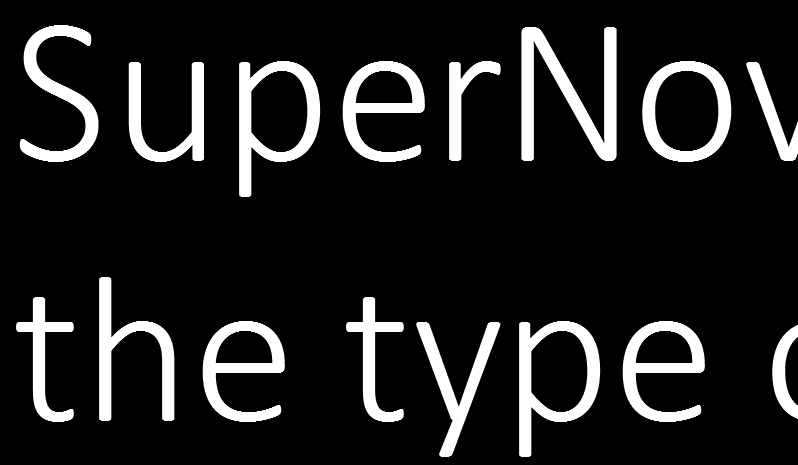
Standard Fonts (such as in Adobe Reader)
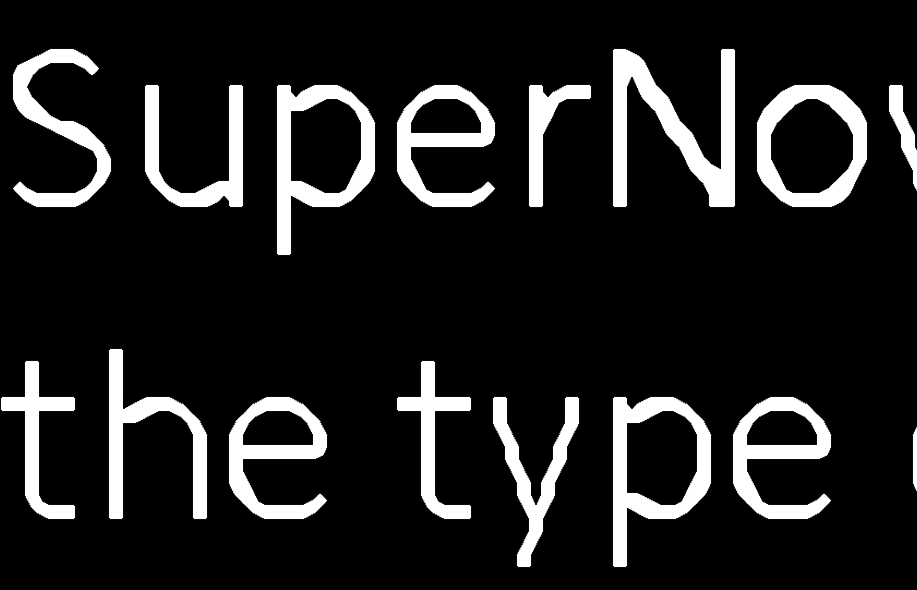
No Font Smoothing