SuperNova becomes unresponsive after Windows returns from power saving modes.
After returning from sleep, standby or hibernate, SuperNova may become unresponsive or completely freeze.
Dolphin is currently investigating some reports whereby some users may experience one or more of the following symptoms after the computer returns from Sleep, Standby or Hibernate modes:
- SuperNova runs slowly, the mouse movements may be erratic and difficult to control.
- The magnification may have frozen / be locked in one position
- SuperNova is not responding and the Control Panel is greyed out.
NOTE: A fix has been applied in the latest version of SuperNova.
If you have a relevant Software maintenance agreement you will be able to update automatically by checking for updates in-app or by downloading the latest version from our downloads page.
If you are unable to update to the latest version or you are still experiencing issues please see the workarounds below:
Current Workaround
Unfortunately if you are experiencing any of the issues listed above, the only workaround we have found at this current time is to disable Windows power saving modes.
Go to 'Control Panel\Hardware and Sound\Power Options\Edit Plan Settings' and select 'Never' for 'Put the computer to sleep' under On battery and Plugged in.
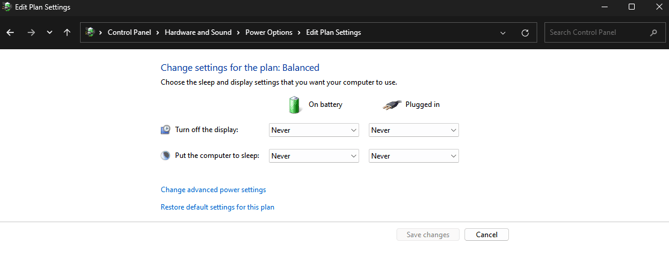
If you are on SuperNova 24.02 and above and experience any of the above symptoms following a Windows 10 / 11 Power Saving Mode, please contact support@yourdolphin.com with the following information:
- Windows version and build
- The symptom you experience
- Does it always happen, or is it intermittent?
- Please also take the following steps and send us the two resulting text files:
- Open the Windows “Start” menu.
- In the search field type “CMD”
- RIGH CLICK on the result named “Command Prompt” and choose “Run as Administrator”
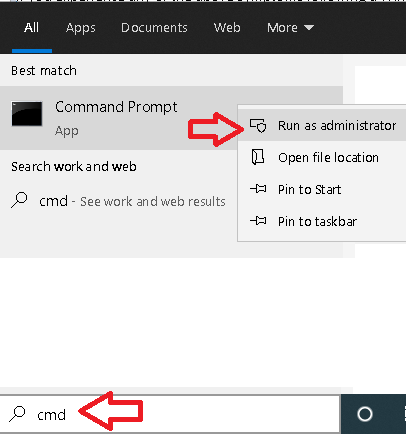
- In the Command Prompt window, type or copy and paste the command below and replace Customername with your name:
powercfg /a > “%userprofile%\desktop\Power_Plan_a_Customername.txt”
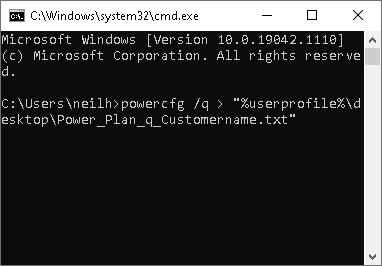
- Press ENTER.
- A txt file will be saved to your Desktop
- Now type or copy and paste the command below and replace Customername with your name:
powercfg /q > “%userprofile%\desktop\Power_Plan_q_Customername.txt”
- Press ENTER
- A second txt file will be saved to Desktop
- Finally, please send us the 2 txt files that have been generated and saved to your Desktop for further investigation.
Please also quote reference OT50300.